How to Use and Change ISO on your Phone – Easy Guide
You have been taking images with your smartphone for a while, and between a large number of settings, you have found something called ISO. What does ISO mean? And why should you use it?
This article will give answers to every ISO-related question you might have regarding your smartphone camera.
Content of this article
- Do phone cameras have ISO?
- Is my smartphone Camera2Api ready?
- What does ISO mean on my phone?
- What does ISO do on my smartphone?
- How to change ISO on your phone
- What ISO value should I use on my phone?
- Where is ISO on my phone?
- Does my iPhone have ISO values?
- Does my Android phone have ISO?
- How do I change the camera settings on my phone?
- Is ISO the same as shutter speed?
➤ This post may contain affiliate links, purchases made through affiliate links may provide a commission for smartphone photography at no extra cost. Of course, all opinions remain our own. Please read the Privacy Policy for more info.

Do phone cameras have ISO?
Nowadays, many phone cameras can change ISO values. So, if a smartphone is Camera2Api ready, it can change ISO and the shutter speed, white balance, and manual focus. Camer2Api also allows people to take RAW uncompressed and unedited images.
Google introduced Camera2Api in Android 5.0 Lollipop to let (third-party) applications better interact with mobile cameras. From that moment on, smartphone photography became a real thing!
Is my smartphone Camera2Api ready?
To check whether or not your mobile phone supports Camera2Api, you can use any Camera2Api checker available from the Google Play Store. I recommend using the Camera2Api Probe application; it is a free app and easy to use.
Once installed, look for the Hardware Support Level segment, which will show your hardware status and to which extent your smartphone supports Camera2Api features.
As seen in the image below, my Honor 10 phone (3,5 years old) has limited access.
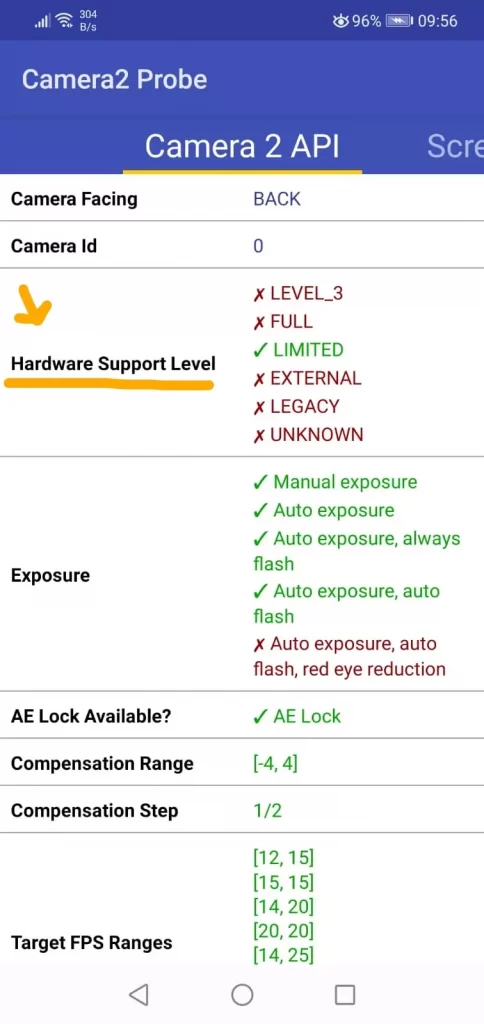
Smartphone Camera2Api levels explained
- LEVEL_3: The smartphone camera can capture RAW images and YUV reprocessing (processing of colors).
- FULL: The mobile camera support all significant capabilities of the Camera2Api framework.
- LIMITED: The cell phone supports a minimal set of features. In my case, RAW, white balance, manual focus, and shutter speed.
- LEGACY: The smartphone does not support Camera2Api; it only supports the previous Camera1Api version.
But what is ISO, and how does it work? I will discuss it in the following few paragraphs.

What does ISO mean on my phone?
ISO is short for International Organization for Standardization. As you can tell, it’s not an abbreviation specifically related to phone photography.
ISO on your phone is about the light sensitivity of the sensor of your mobile camera. The more sensitive the sensor, the better it can ‘see’ the light, even in low light conditions. It is one of the three parts of the exposure triangle, which ensures that your photos are correctly exposed (or not).
Fun fact: You may recognize ISO from the film rolls we used to use to take photos. Which at the time was expressed in ASA.
Light sensitivity is something you see with your own eyes every second of the day. Just like a smartphone camera, your eyes have a particular sensitivity to light as well. When you are in a dark environment, your eyes have to get used to the small amount of light. It takes a while before you can perceive something in the dark. Your eyes need time to adjust and become more sensitive to light. You can see better at that moment with low light.
You don’t have to wait for the sensor of your mobile camera until it is used to a dark situation. Then, it is a matter of adjusting the ISO settings in the camera app. The light sensitivity is shown with a number, but more on that later.

What does ISO do on my smartphone?
The ISO value, together with the aperture and shutter speed, ensures a correct exposure triangle. It changes the light sensitivity and, therefore, the way a picture is exposed. In low-light conditions like northern lights or milky way photography, you need a higher ISO value than on a clear and sunny day.
Because most mobile cameras cannot change the aperture, you can only adjust the ISO and shutter speed. So it did limit the abilities of smartphone photography, but nowadays, smartphone manufactures have created ingenious software processes to take over aperture control.

How to change ISO on your phone?
Changing ISO values on your phone can be done by opening the native camera app, choosing the professional or manual mode, finding ISO, adjust the slider to left or right. Most cellphones will let you pick a value between 50 and 6400.
Most devices have a base ISO of 100, but some go as low as 50 (as my old Honor 10 phone did). Therefore, choosing an as low value is essential to prevent noise from appearing in your images.
Noise will make the images grainier and less sharp. See the image below for an example.

What ISO value should I use on my phone?
Although there are exceptions, you will probably want to avoid noise in your images. Therefore, I advise you to pick a low ISO number as possible. For example, on a sunny day outdoors, you will need an ISO between 50 and 400.
When there is less light due to clouds, indoor shooting, darkness, and night-time photography, you should pick an ISO 800 or higher. Of course, don’t use a higher ISO unless you have to. But do not be afraid to use it. A higher ISO value is crucial in some images.
➽ You might also like to know more about how to photograph the northern lights and the milky way.
Where is ISO on my phone?
You can change ISO on your phone in the manual, pro, or professional mode of your native camera app. You will find it as a setting, in the camera slider, or under the more tab. Unfortunately, ISO values are only available in mobile phones with Camera2Api.

Does my iPhone have ISO values?
The built-in iPhone camera app does not allow you to change ISO values. Instead, it automatically sets the best ISO depending on how much light there is. But there is another way to take complete control over the ISO settings with your iPhone with third-party camera apps like Camera+2, Adobe Lightroom CC Mobile, and VSCO.
Installing Camera+2, Lightroom, or VSCO on your iPhone will not only enable you to change ISO values. You can also adjust the shutter speed, white balance, manual focus, and shoot images as RAW files.
Changing ISO with a third-party camera app works with all newer iPhones like:
- iPhone 13, iPhone 13 Pro, iPhone 13 Pro Max, iPhone 13 Mini
- iPhone 12, iPhone 12 Pro, iPhone 12 Pro Max, iPhone 12 Mini
- iPhone 11, iPhone 11 Pro, iPhone 11 Pro Max
- iPhone XR
- iPhone XS, iPhone XS Max
- iPhone X
➽ Go to the Apple Store on Amazon to find your favorite iPhone.

Does my Android phone have ISO?
All smartphones with Android Lollipop 5.0 or higher can change the ISO value in the native camera app. So the most recent Android mobile phones come with some form of manual mode, like pro mode or professional mode.
If your camera is Camera2Api ready and does not have manual controls in the native camera app, you can download a third-party app like VSCO, Lightroom for Mobile, Camera FV-5 Lite, or Open Camera. These apps are free of charge or very inexpensive.
Changing ISO with a third-party camera app works with all newer Android phones like:
- Samsung Galaxy S21, S21+, and S21 Ultra
- Samsung Galaxy S20, S20+, and S20 Ultra
- Samsung Galaxy S10
- Google Pixel 4 and Pixel 5
- OnePlus 7, OnePlus 8, and OnePlus 9
- Huawei P30, Huawei P40, and Huawei P50
- and many, many more
➽ Find the best Samsung Smartphones for photographers in the Samsung Store on Amazon.
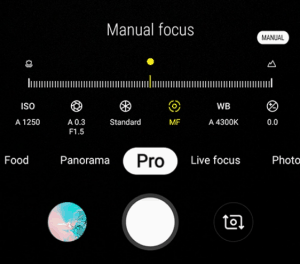
How do I change the camera settings on my phone?
You can change the camera settings on your phone by:
- Opening the native or third-party camera app
- Go to manual mode, pro mode, or professional mode (in settings, or as a button in camera view)
- Adjust shutter speed, iso, white balance, and focus manually from this mode.
Is ISO the same as shutter speed?
ISO is not the same as shutter speed. However, they do work together with aperture to form the exposure triangle in photography. ISO is responsible for adjusting the light sensitivity while shutter speed the amount of light to sensor controls.
➽ More on using the manual mode in your smartphone camera app in this blog ‘Shoot like a pro with these smartphone photography tips‘

How do I manually focus my Android camera?
Sometimes, you need your camera phone to be a DSLR and manually focus before taking a picture. Does your Android camera have the ability to…

How to Take Images Through a Telescope with Your Smartphone
The universe’s wonders have always fascinated me; telescopes provide a window into the celestial realm. With the advancement of technology, it is now possible to…

How can I edit astrophotos made with a phone?
Editing astrophotos captured with a phone can help enhance the details, colors, and overall quality of your images. While the exact editing process can vary…

Unleashing Stellar Magic: Phone Astrophotography Guide
Welcome to the fascinating world of astrophotography, where you can capture the wonders of the cosmos using just your smartphone. Armed with curiosity and a…

How to Stay Safe While Taking Photos in Nature
Nature photography is a thrilling and rewarding pursuit. Whether you’re an amateur shutterbug or a professional photographer, capturing the beauty of the great outdoors can…

How can I capture the moon with my phone?
The moon is one of the most beautiful and captivating objects in the night sky, and with modern technology, it is now possible to capture…






