How do I use portrait mode on my phone? A complete guide
One of the features you might want to use is the portrait mode on your smartphone. But when should you use it? How does it work? And can you convert a photo to portrait mode? I will answer all these questions in this blog post on using portrait mode on your phone.
Apple was the first manufacturer to introduce portrait mode. In 2016 they added this feature to the iPhone camera. Nowadays, many new smartphones in the low and midrange come with a portrait mode. So you do not have to buy a flagship model to start shooting some incredible portraits of your friends, family, and pets. The portrait mode feature typically requires a multi-camera setup, although some phones mimic the blurry background using the software.
➤ This post may contain affiliate links, purchases made through affiliate links may provide a commission for smartphone photography at no extra cost. Of course, all opinions remain our own. Please read the Privacy Policy for more info.

There are a few things you should keep in mind while using portrait mode:
- Distance: the larger the distance between your model and the background, the better the blurry background will turn out. Make sure you get pretty close to the subject with your smartphone camera to create an even better shallow depth of field effect.
- Background: pick an interesting background. You can choose a non-distracting color or pattern that is not bright or distracting in any way. Your eyes will draw to the image’s subject, which is very important in portrait photography.
- Photography gear: to create crystal clear and sharp portraits, use a tripod and a remote shutter. You can pick my favorite Joby Gorillapod and Remote Shutter up from Amazon for a very reasonable price.
- Lighting: turn off the automatic built-in flash of your camera phone and never use it again! Use natural lights or bring external lighting when the available light source is not sufficient. Sometimes portrait mode does not function properly in low-light situations. Your phone’s flash usually does not contribute to making a stunning photograph; it can quickly turn your pictures into flat, overly bright, and unappealing results.
- Editing: after the photo shoot, you should try editing your pictures to create stunning portraits. If used correctly, Lightroom and Photoshop for mobile will significantly enhance your images. You can even get great results with Snapseed.
The gear I used for writing this blog can be found on my favorite gear page.
How do I put my phone in portrait mode?
To activate the portrait mode on a smartphone, open the native camera app and look for ‘portrait’ or ‘portrait mode.’ On many smartphones, you can find its camera app settings in the settings drawer at the bottom of the screen or in the ‘more’ tab located somewhere on your screen.
Some phones allow you to adjust the settings within the portrait mode. For example, the amount/intensity of blur used to create a shallow depth of field (blurry background). My Samsung phone even let me select high-key, low-key, backdrop, and color point settings.
On my Samsung Galaxy S20 FE phone, you can even add portrait mode to the drawer at the bottom of the screen. Here is how it is done:
- Open the native camera app
- Swipe to the left on the bottom of the screen (where it says single take, photo, video, and more)
- Tab ‘more’ and the ‘+’ icon
- Add any of the options by touching and holding the icon of your choice to the bottom of your screen.
- Tab ‘save’, and you are done.
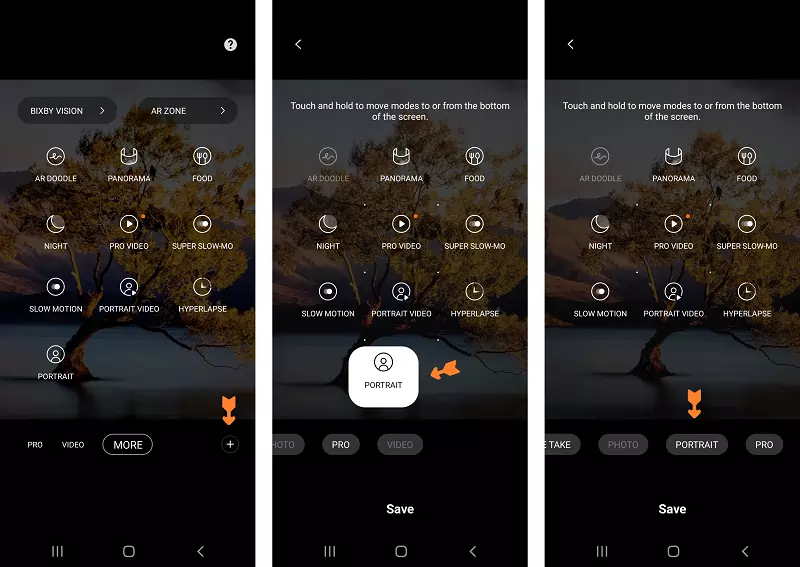
Is portrait mode only for selfies?
Portrait mode is usually available for primary lenses on the back of your camera phone, as well as the front-facing lens for selfies. If you want to take professional-looking selfies and self-portraits, use the primary camera lens on the back of your phone. The quality of these images is significantly better than those from the selfie lens.
➽ You can make stunning portraits and selfies with these 12 steps. But, of course, you will need a tripod and remote shutter to capture yourself beautifully in a photo.

When should I use portrait mode?
The main reason to use portrait mode is to create an image with a shallow depth of field to make unique portraits of people and pets. But you can also use it to draw the viewer’s eye to one particular subject in your photograph. Just remember that portrait mode will blur out the background.
Many photographers look for the aesthetically pleasing bokeh effect (blurry light bolls in the background). However, you can use portrait mode to achieve bokeh. How? You can read all about it in this article.
What is the best way to use portrait mode on my phone?
The best way to use portrait mode on a camera phone is by putting the smartphone on a tripod and using a remote shutter for tack sharp results. Turn off the smartphone camera’s flash and use natural lighting or an external light source. Get close to the subject and increase the distance between the subject and the background for a blurry background.
Some smartphones allow you to change lighting and background blur before taking a picture. But you can also do this in Snapseed and Lightroom in post-processing.
iPhone Depth Control
Depth Control (iPhone 11 or higher) allows you to change the blur strength after taking the portrait.
You can use Apple’s Depth Control by going to a portrait in the Photos app and tapping ‘edit.’ Next, tap the f/number icon at the top of the screen and use the slider to adjust the blur strength in the image. The lower the f/number, the blurrier the background will be.

Samsung Depth Intensity
In the portrait mode of newer Samsung phones, you will find a slider to adjust the intensity of the blurry background. You can find the slider in portrait mode yellow dot in a yellow circle on the bottom of the screen. Tap once to activate the menu.
You can choose blur strength, high-key and low-key mono effects, grey out backdrop, and change the sharpness of colors directly around the subject. The newest Samsung phone’s (S21 series) also offer a spin effect which makes your subject stand out against the background.
Why do people use portrait mode?
Smartphone photographers use portrait mode to create a shallow depth of field. A blurry background is a result that causes the subject of the image to pop out. The viewer’s attention will immediately go to the in-focus object, which can be a human, animal, flower, tree, or other exciting things.
Depending on the scene you wish to capture with your camera phone, you can hold the phone horizontally (landscape mode) or vertically (portrait mode). The place where you want to display your photos can also play a role in this choice.

Is there an app for portrait mode?
There are several portrait mode applications for iOS and Android on the market. You can use Lightroom for mobile, Snapseed, and AfterFocus to create a blurry background after taking portrait images. But you can also choose an app that makes a shallow depth of field while taking pictures. iPhone users can try Focos, and Android phones work well with Camera FV-5 Lite.
Can I convert a photo to portrait mode?
It is effortless to convert a smartphone photo into portrait mode using well-known applications like Lightroom for mobile and Snapseed. Less-known solutions like Phocus, Fore Photo, FabFocus, and Focos can do the same job as well.
How to create a blurry background with Snapseed?
Here are the steps you can follow to create a blurry background in your portrait.
- Open Snapseed
- Import your portrait
- Go to tools
- Choose ‘lens blur’
- Adjust the size of the inner and outer circle (you can turn it into an ellipse or linear blur as well)
- Change blur strength, transition, and vignette strength with the blur settings at the bottom of the screen. Swipe left to decrease the strength and swipe right to increase the effect.


Pro tip: To create an exact selection, you can add blur as described in previous steps, undo, choose view edits, blur, and choose the square with a pencil. Now you can ‘paint’ the parts you want to have blurred with your fingers. To make it even easier, you can zoom in and determine the edges of the effect very precisely.

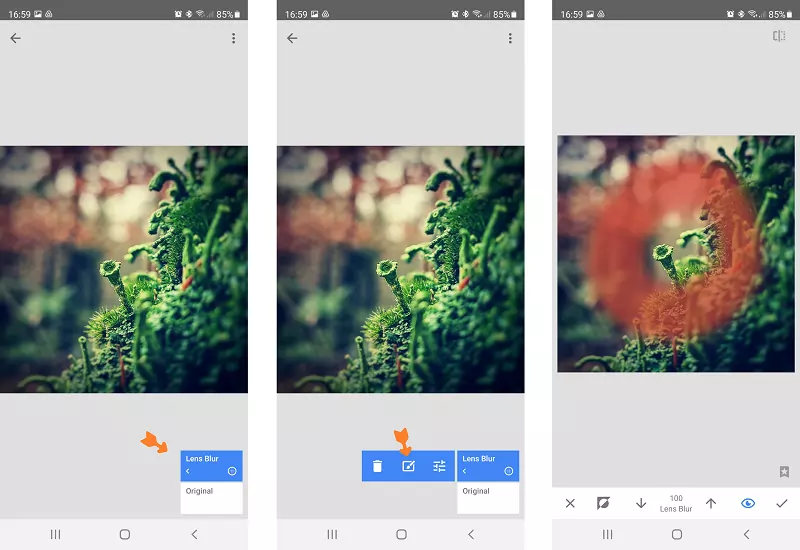
How can I remove portrait mode from a photo on my iPhone?
It is possible to remove portrait mode from a photo taken with your iPhone. First, open the images with the ‘photos’ app on your device. Next, select the portrait mode picture you want to change into a regular photograph. Next, select ‘edit’ and tap the (yellow) portrait button to disable this mode. Lastly, you save the image by pressing ‘done.’ Et voila! You have turned a portrait into a regular image.
Can I remove portrait mode from an image on my Android phone?
You can change the amount of blur used in portrait mode on your Android phone. So technically, you are not removing the portrait mode effect, but you can set the blur strength to zero. Go to pictures, select the image you would like to change, tap ‘change background effect’ at the bottom of your image, and put the blur slider to the left (zero).

Which phones have the portrait mode?
Since Apple introduced portrait mode in 2016, many smartphone manufacturers have added this feature to their mid-range and high-end phones. Here is a list of iPhones and Android phones that have decent portrait modes:
iPhone models with portrait mode:
- iPhone 13 series
- iPhone 12 series
- iPhone SE (2nd generation)
- iPhone 11 series
- iPhone XR
- iPhone XS series
- iPhone X
- iPhone 8 Plus
- iPhone 7 Plus
Android phones with portrait mode:
Many Android phones have a portrait mode. Especially devices with a dedicated depth sensor. Look at the smartphone’s features before buying. My Samsung Galaxy S20 FE has a portrait mode, and my older Huawei Honor 10 does. Here are a few other Android phones with portrait mode:
- Samsung Galaxy S21 series
- Samsung Galaxy S20 series
- Samsung Galaxy S10 series
- Samsung Galaxy Note 10+
- Samsung Galaxy A70, A71 and A72
- Samsung Galaxy A50, A51, A52
- Huawei P30, P40, and P50 series
- Realme X2 Pro
- Xiaomi Poco X2
- Xiaomi Redmi Note 9 Pro
- Xiaomi Mi A3
- Google Pixel 3, 4, 5, and 6 series
- OnePlus 6, 7, 8, and 9 series
And many, many more!

How do I manually focus my Android camera?
Sometimes, you need your camera phone to be a DSLR and manually focus before taking a picture. Does your Android camera have the ability to do so? Let’s find out. Most new Android smartphones have a built-in manual mode in their stock camera app. If not, you can download a third-party application that allows you…

How to Take Images Through a Telescope with Your Smartphone
The universe’s wonders have always fascinated me; telescopes provide a window into the celestial realm. With the advancement of technology, it is now possible to capture stunning images of the milky way, its planets, and other astronomical objects using your smartphone. In this article, I will guide you through capturing breathtaking images through a telescope…

How can I edit astrophotos made with a phone?
Editing astrophotos captured with a phone can help enhance the details, colors, and overall quality of your images. While the exact editing process can vary based on personal preferences and available editing tools. In this article, you will find some general steps to consider while editing your astrophotos. Transfer RAW or High-Quality JPEG Files If…

Unleashing Stellar Magic: Phone Astrophotography Guide
Welcome to the fascinating world of astrophotography, where you can capture the wonders of the cosmos using just your smartphone. Armed with curiosity and a willingness to explore, you’re about to embark on a cosmic journey that will forever change the way you perceive the night sky. In this beginner’s guide, I will walk you…

How can I capture the moon with my phone?
The moon is one of the most beautiful and captivating objects in the night sky, and with modern technology, it is now possible to capture its beauty with your smartphone. In this blog post, I will show you how you can take stunning images of the moon with only your phone, a tripod, and a…

Can you use a lensball with a phone camera?
So you would like to take some incredible images with a lens ball while using your smartphone camera? You have come to the right place. I will give you tips for creating professional-looking lensball pictures. Let’s dive. It is possible to create images using a lensball with your smartphone camera. However, you will need some…






