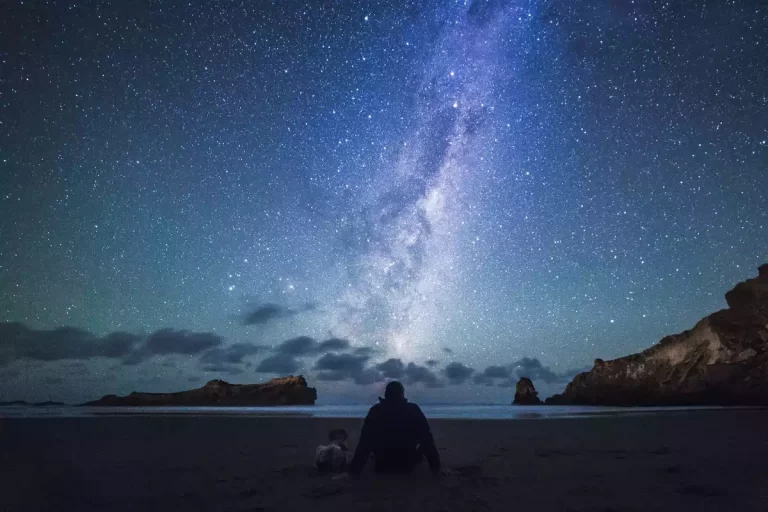How to Tilt Shift with your iPhone and Android Phone
Don’t you just love the way miniature worlds seem so peaceful? Luckily, you don’t have to buy admissions tickets to enjoy this tiny world. Instead, you can create one with nothing more than a smartphone in your pocket. It’s pretty easy to make fake miniature photos with life-size objects like buildings, cars, people, and pets.
In this blog post, you will learn how to create miniaturized photographs with an iPhone or Android phone with an effect called tilt-shift. I will also advise you on what gear to use and which applications to download. Let’s dive in.
➤ This post may contain affiliate links, purchases made through affiliate links may provide a commission for smartphone photography at no extra cost. Of course, all opinions remain our own. Please read the Privacy Policy for more info.
The gear I used for writing this blog can be found on my favorite gear page.

What is the tilt-shift effect?
Tilt-shift is the effect you create when only a tiny part of the photo is in focus. The foreground and background are blurred by using a shallow depth of field, which you usually get when taking close-up pictures. It results in a miniature take on a real-world scene using a tilt-shift lens or app.
How does the tilt-shift effect work?
Usually, when you take an image of a city or landscape, the entire scene is in focus. You won’t find blur in de foreground and background. So when you use the tilt-shift effect where everything but the subject is out of focus, you trick your brain into thinking it is a close-up photograph. That’s why the subject appears to be a miniature, scale model, or toy.
Like many effects in smartphone photography, the tilt-shift effect can be done, but can you do it well? Here are a few tips to make sure your tilt-shift image will be successful:

5 helpful tips for smartphone tilt-shift photography
- Take the image from above, but not directly overhead. It is not absolutely necessary, but it makes your tilt-shift experience a lot easier. In a ‘direct over shot,’ it is difficult to get a decent shallow depth of field.
- Use a tripod and remote shutter to create sharpness in the image. A big part of the photo will be out of focus, so make sure the subject is tack-sharp. You can find my professional tripod and remote shutter on Amazon.
- Look for a quiet yet exciting scene. People are used to looking at simple locations when they think of miniature worlds. Don’t overcomplicate things.
- Try to find vivid-colored subjects. The miniature effect enhances with colorful people, pets, cars, and boats.
- Taking photographs from a distance works better than close-up images.

How do I miniaturize a photo with my phone?
You can create a tilt-shift effect with a unique lens with a DSLR camera. The camera’s sensor and the tilt-shift lens are angled differently, so you can quickly achieve this effect. However, it is not physically possible to tilt the lenses of your mobile phone. You will have to rely on software or apps to recreate this effect.
Good tilt-shift subjects you can use to practice the miniaturizing effect are cars, people, cities, trains, or buildings. But you can also try taking tilt-shift images of streets, sports fields, paddocks, harbors, or crossroads.
A tilt-shift image aims to make your subjects look like toys or miniature models; therefore, you should add blur to the background and foreground and increase the saturation. Vivid colors will enhance the effect you like to create.

Can you tilt-shift with an iPhone or Android phone?
Using third-party apps like Fotor, Snapseed, Instagram, and Lightroom for mobile, you can tilt-shift with an iPhone and Android phone. Take an exciting image, open the photo in one of the apps, and use ‘tilt shift’ or ‘blur’ options to blur the background and foreground by using a linear or circular blur.
Best tilt-shift apps for iPhone and Android phone
I have created a step-by-step plan to create a tilt-shift with your phone for each app. Here are my top 3 third-party applications to create the tilt-shift effect with your iPhone or Android phone.
Click on one of the apps to read the step-by-step instructions on creating this effect.
How do you tilt-shift on Instagram?
Here is a short guide on creating the tilt-shift effect on Instagram.
- Open the Instagram app on your phone;
- Add an image to your feed by clicking on the plus icon and choosing ‘post’;
- Pick your favorite photo;
- Tap ‘edit’ and swipe to ‘tilt shift’;
- Choose linear or radial and place it on the part of the image that has to be in focus;
- Make the part that is in focus as narrow as possible for the strongest effect;
- The rest of the image will be blurred;
- Tap ‘done’ and post your tilt-shift picture.
You can download Instagram for iOS or Android phones from their app stores.
Where is tilt-shift in Snapseed?
You can find the tilt-shift effect in Snapseed in the application settings. Here are a few simple steps to create this miniature effect yourself.
- Open Snapseed and your preferred image;
- Tap on ‘tools’ and look for ‘lens blur’;
- Pick circular or linear blur;
- Narrow the focus (pinch with fingers) as small as possible and put it on the subject of your image;
- Adjust the transition, vignette, and blur strength to your liking;
- Export your tilt-shift picture.
You can find Snapseed in the iOS store for iPhones and Google Play Store for Android phones.

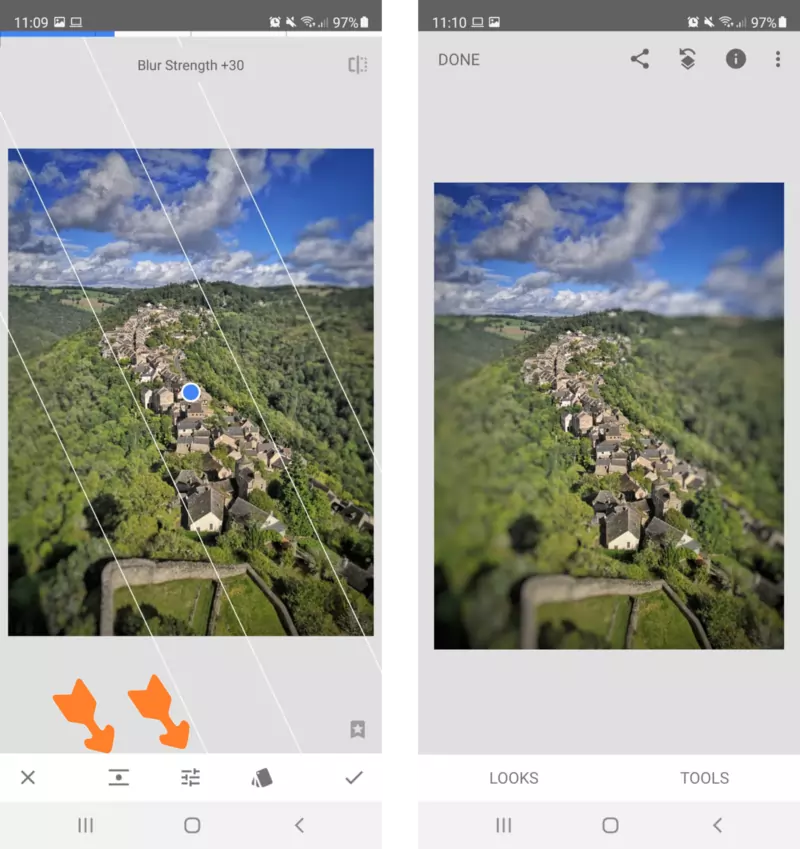
How can I add a tilt-shift effect in Fotor?
Adding a tilt-shift effect in Fotor works pretty much the same as it does in Snapseed and Instagram. Just follow these steps:
- Open Fotor Photo Editor (on your mobile or desktop);
- Choose an image;
- Go to Focus;
- Choose a circular, linear, or ellipse-shaped focus;
- Adjust the size and intensity of the blur;
- And safe your image once you have achieved the tilt-shift effect.
You can download Fotor for iOS and Android or use the web-based application.

Are there tilt-shift lenses for smartphones available?
Unfortunately, there are no tilt-shift lenses available for smartphones. Why not? Because the focusing lens is permanently fixed inside the mobile camera. You need to angle the lens differently from the sensor to create a tilt-shift effect, which is impossible with a fixed lens. Therefore the only way to recreate this miniature effect is by using software and applications like Snapseed, Lightroom, and Instagram.
➽ If you are interested in high-quality lenses for your smartphone, check out my favorites from Moment.
Final thoughts on tilt-shift photography with your phone
Tilt-shift photography is a pretty unique way of looking at the world. Although smartphones have no tilt-shift lenses, you can mimic this miniature effect with editing apps like Instagram, Snapseed, and Fotor. Look for blur options, adjust blur strength and size, increase saturation, and save your artwork. Make sure you use a Gorillapod or tripod and remote shutter to create tack-sharp images.