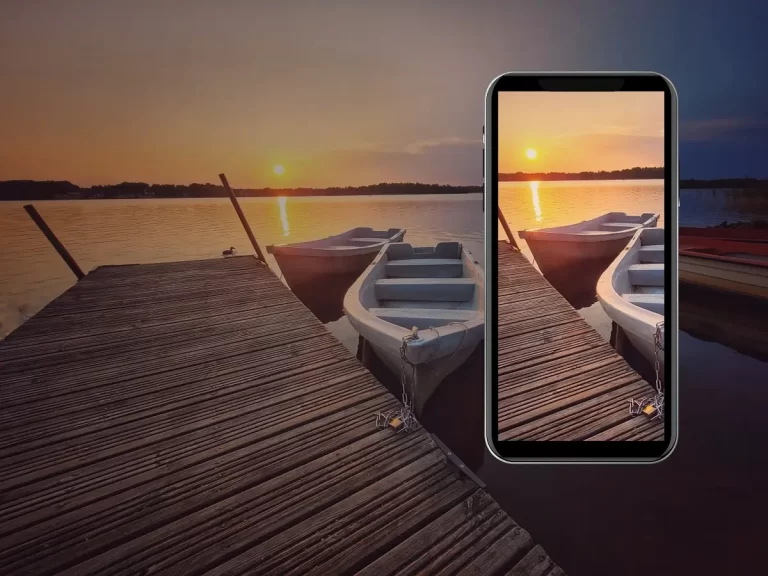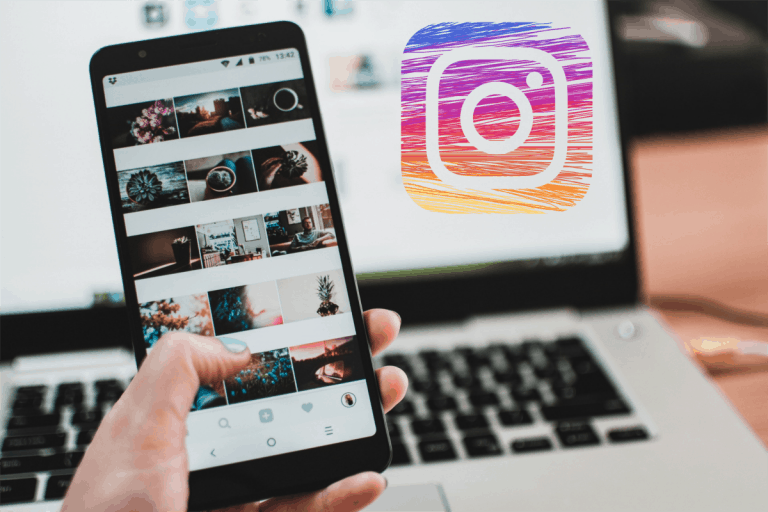Concert Photography with your Smartphone. A Beginner’s Guide
Give yourself a beautiful souvenir of an unforgettable concert by taking stunning photographs with your phone. But how can you do that without having over or underexposed images? It isn’t easy to take a picture in low-light conditions with moving objects all around you. Do not despair! With these few tips, you will make creative and stunning pictures of your favorite band.
Although smartphone cameras have come a long way, they still have one flaw; creating good low light results. Nowadays, most smartphones will capture professional-looking images in daylight, but how about low-light concerts? How can you overcome this challenge with your phone? And what can you do to create the best possible concert images? Let’s dive in!
➤ This post may contain affiliate links, purchases made through affiliate links may provide a commission for smartphone photography at no extra cost. Of course, all opinions remain our own. Please read the Privacy Policy for more info.
The gear I used for writing this blog can be found on my favorite gear page.
1. Clean your lenses
Sounds obvious, right? To clean your lens before taking images. But still, a lot of people forget to do so before they start taking photographs. Use a microfiber cloth to get rid of dust, sand, and oils. These cloths are small, lightweight, and you can carry them even in your wallet. It will improve the sharpness of your photos. You can find good-quality cloths online on Amazon or in your favorite photography store.

2. Use a tripod
If possible and allowed, bring a tripod, monopod, or selfie stick to the concert. Beat the crowds stand in front to use your tripod and create impressive low-angle views. Or stand in the audience and use your monopod or selfie-stick to take pictures from a higher perspective. If you cannot bring your gear to the gig, try using other elements to stabilize the shot.
Please check with the organization whether or not you can bring camera gear to the concert. Safety regulations might prevent it unless you are invited to take professional images from the show for PR purposes.
You can use your smartphone on a tripod. It would be best if you had a universal phone mount that fits on your tripod. Make sure the female receptacle is the same size as the screw of the tripod or monopod.
3. Zoom with your feet
Try not to use the digital zoom of your camera phone. Instead, use your feet. Find the best spot to take the photographs you want. It might not be possible with every concert to walk around, but at concerts in parks, arenas you can.
Why not use the digital zoom of your camera? It is nothing more than a crop of the original image you see on your smartphone screen. It is better to crop the image afterward with the appropriate apps or software. Then, you will have more creative freedom to adjust the pictures to your liking.

4. Do not use the flash
Flash can destroy the outcome of your images. For example, it will light up the person’s hair in front of you or brighten the smoke the band use. It won’t be a pretty sight. So unless the subject, like the guitarists, is directly in front of you, your smartphone flash will not do any good.
Instead, use the concert lights to create breathtaking images. For example, you can develop silhouettes with powerful backlights on the podium or use purple and pink lighting to create dramatic compositions.
Lights are typically moving fast over the stage, so getting enough light on the frontman’s face might be challenging. However, you can use a burst mode to have the best chance of capturing the light on their face at the right time. We will talk about it later.
5. Use manual mode
Try to locate the manual or professional mode on your smartphone camera. It will give you the freedom to change ISO values, manually focus, adjust the white balance, and change the shutter speed. Some high-end or flagship phones can control aperture as well.
If your phone does not have a manual mode, you can use a third-party app. Your phone has to be camera2api ready. Try apps like:
- Adobe Lightroom Photo Editor
- VSCO: Photo & Video Editor
- Open Camera (FREE)
- Camera FV-5 Lite
- Manual Camera Lite: Professional Camera DSLR
- ProCam X – Lite
White balance
When you shoot RAW images, as we recommend, you can use the auto white balance. You can change the white balance settings in post-production. In our opinion, the color of the concert lights changes too fast to do it manually.
Shutter speed
When there is a lot of movement on stage and in the audience, you should use fast shutter speed. It allows you to freeze movements. Try something around 1/200sec and faster. Otherwise, you might get blurry results.
Aperture
Set your aperture to the smallest number on your phone. This aperture allows the most light that is possible to enter your sensor. In low light conditions, such as concerts, this is very helpful in getting the right lighting in your images.
Not many smartphones allow for aperture control; this feature is recreated by using the software. In this blog, you can read which cellphones do allow aperture control.
Focus
If your phone comes with some sort of predictive focus like the Huawei P20 and P20 Pro, you can prefocus on a moving object. As a result, you can create sharp, blur-free, super-action snapshots of the band.

6. Shoot RAW images
Always shoot concerts in RAW format if your device has that possibility. If you shoot in JPEG format, your smartphone’s software will add contrast, saturation, and sharpness. It will look great on your mobile screen but does not leave you with much creative freedom in post-production. If your phone does not have a built-in RAW option, you can use an application like:
- Adobe Lightroom Photo Editor for Android & iOs
- VSCO: Photo & Video Editor for Android & iOs
- Open Camera for Android
- Camera FV-5 Lite for Android
- Camera+ 2 for iOs
- Halide for iOs
RAW images are much larger than JPEG photos, so make sure you have enough internal and external memory capacity. These uncompressed, unprocessed images will allow you to change exposure, contrast, white balance, and color profile settings.
Photo Editing Apps
You can use the software on your laptop or PC to make necessary adjustments. Or you can download a third-party app to do the job for you. We recommend:
- Adobe Lightroom for Android and iOs
- Photoshop Express for Android and iOs
- Snapseed for Android and iOs
- VSCO for Android and iOs
- Afterlight for Android and iOs
7. Handle the ISO with care
The bigger the ISO value, the higher the light sensitivity of your smartphone camera. So the higher the ISO setting, the less light is needed for proper exposure. But remember, more ISO equals more noise. Depending on the capability of the camera of your phone, you should use around 1600 ISO. It will work with a higher shutter speed. If you want to capture movement, you will need a higher ISO of 3200 or more (if possible on your smartphone).
8. Use a third-party app
We have given you several options for using apps while and after shooting your concert images. Here are the best camera Android and Apple apps for concerts.
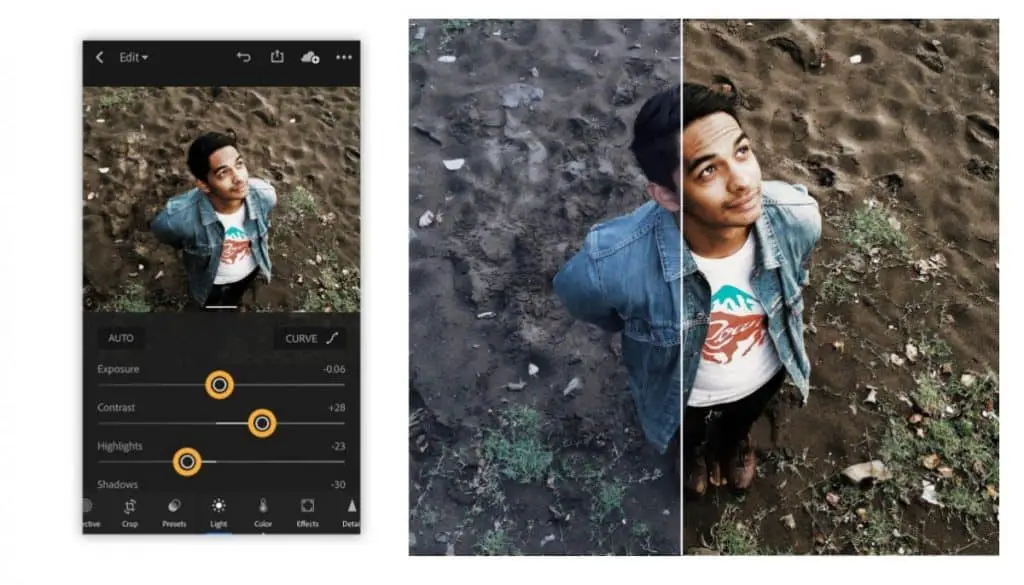
Adobe Lightroom
Adobe Lightroom is the mobile version of Lightroom Creative Cloud (CC). You can use this app for free, but it does not have the entire options you would get in the paid version of Lightroom CC. For $9.99 per month, you can use Lightroom, Lightroom Classic, Photoshop, and 20GB of cloud storage.
Cloud files
One of Adobe’s strengths is the accessibility of the cloud files. You can access them from any device. It will make it easy to switch between devices while editing your photos. Your images will always be up-to-date.
RAW images
Another vital feature of Lightroom for smartphones is the freedom to edit RAW images. Adobe is one of the few that give you this option, and they do the job quite well. You can even change the RAW photos from your DSLR camera if you use one.
Design
Lightroom has a very intuitive interface that does not compromise the pro-grade editing and design. Sliders respond well to the touch of your fingers, and buttons are sized perfectly. You can even edit your photos in badges. If you have taken multiple pictures with the same lighting conditions and aesthetics, this feature can save you tons of time.
Manual camera mode
Most people don’t know it or tend to ignore it, but Lightroom has a camera app. It might not be the best on the market, but it has a manual mode. So you can shoot and edit your images in one well-working application.
Few things to consider
It sounds like a pretty perfect app for many smartphone photographers. But there are a few minor downsides to Lightroom.
- You can use a watermark, but only in text. You cannot upload your logo.
- The app is available free of charge, but you will have to pay to use the most essential and creative, exciting features.
- Layers and other sophisticated editing tools are not available. You will have to use a desktop program like Photoshop, or its open-source brother Gimp.
You can read more about Lightroom in our blog post ‘The Best 3 Smartphone Photo Editing Apps For Android And IOS In 2020‘.
Open Camera
Open Camera is a free, fully-featured camera app for shooting and editing images. It is one of the most popular Android apps for serious smartphone photographers. You will get a lot of features and settings without paying a penny and with no additional advertising—a welcome change in the world of apps.
Features
It includes a camera with manual mode, timer, and auto-stabilizer to get sharper images. It comes with scene modes, color effects, white balance, ISO, exposure compensation, and more. You can release the camera shutter by making a noise, like voice commands. Use the panorama mode, exposure bracketing, and HDR option. It is all available in this free, open-source app.
Endless filter options
Afterlight has an extensive filter library to choose from. You can even stack the filters or add a variety of frames. Look for the textured filters; you can use them to make authentic-looking light flares.
Due to its open-source nature and continuing development, the app will keep on growing and improving. You cannot go wrong with the free Afterlight app for Android. Unfortunately, it is only available for Android phones.
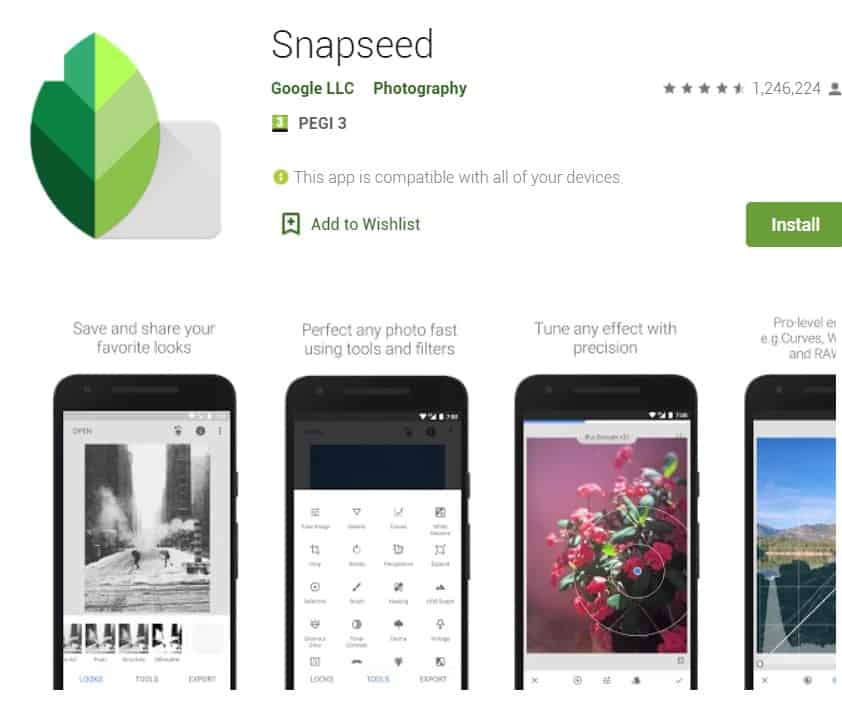
Snapseed
Snapseed is available for free for both Android and iOS. It offers professional photo editing with an intuitive interface. Which means it is straightforward to edit your images on the go. However, it does not compromise functionality.
Functionalities
Snapseed features dozens of tools and settings to edit your photographs to your liking. For example, it comes with advanced brush tools to precisely adjust specific areas of your image. In addition, you can give your photos a professional finish with an extensive collection of filters, HDR options, lens blur, and healing settings.
Editing RAW images
The app opens JPEG and RAW files, just as Adobe Lightroom can. After editing your RAW images, you can save them in a non-destructive way or export them as JPEG. You will be able to adjust exposure, white balance, color profile, and contrast. Add a vignette to create soft darkness around the photo’s edges to draw the eye to the subject even more. Add lens blur, glamour glow, grainy film, or grunge effect.
The options are limitless. Give Snapseed a try.

What is the best camera phone for concerts?
Shoot incredible images and videos with your phone these cameras, no matter how dark it is. Here are our four favorite yet affordable smartphones for taking pictures at concerts:
- Huawei P30 Pro >> even better choice the Huawei P50 Pro
- Google Pixel 3 >> try the new Google Pixel 6
- Samsung Galaxy S10 or S20 >> or even better the Galaxy S21 or Galaxy S22 series
- Apple iPhone 11 Pro >> don’t forget the newer iPhone 12 and iPhone 13 series

Huawei P30 Pro
The P30 Pro from Huawei is one of the best camera phones for low-light photography. The autofocus works amazingly, which makes taking images at concerts very easy. The phone has a triple camera with 40 megapixels primary lens and 10x optical zoom (don’t mistake it for digital zoom). And with a 32MP selfie camera, you can get up close and personal with the crowd and shoot brilliant selfies.
Cameras
With three cameras, a 3D camera, and camera AI, you can take the best possible photos, no matter the circumstances. If you are into shooting video as well, you will be thrilled with 4K film quality.
Supercharge
With Huawei Supercharge, you can charge your phone up to 70% within half an hour. With 8GB of RAM and the powerful Kirin 980 processor, the P30 Pro can easily handle the most demanding tasks.
A bargain?
At around $500, some people might find it expensive, but is it? The cameras are outstanding for their price range, so definitely a contender for the best low-light smartphone camera. Watch for the P40 Pro in 2020.
>> It is increasingly difficult to buy Huawei phones in the US because of the ban. However, you might be able to pick one up from Amazon.

Google Pixel 3
Although the Pixel 3 camera phone does not come with a wide-angle camera, it performs very decently in low-light conditions. The back of the Google Pixel 3 features a 12.2-megapixel sensor with an f/1.8 aperture. There are two cameras on the front, both 8-megapixel sensors, with one camera acting as a wide-angle lens. The color profile of the photos is very appealing. Google does not overdo it saturation-wise.
New Google Night mode
With the Pixel 3, Google introduces night sight. It is a dedicated low-light mode that boosts light and brightness. Night sight takes multiple shots. You will have to hold the phone steady for a couple of seconds. It will work best in very dark situations when you can hardly see any light. Add in a bit of light, and the results get even better.
Portrait mode
Google Pixel 3 managed to make an excellent portrait mode with just one lens. You can use it to take images with a shallow depth of field. The Pixel 3 will struggle a bit with hats and glasses but manages hair very well.

Samsung Galaxy S10
Samsung has been making great camera phones in the past few years. The Galaxy S10 makes excellent images with its quad rear cameras, wide, ultrawide, telephoto, time of flight. At ‘only’ 12 MP, the primary sensor sounds small but can easily compete with its 40MP and 48MP competitors.
4K video quality
Furthermore, Samsung comes with 4K video quality, HDR10+ support for ultra contrast video, and Digital Video Stabilization. Another necessary feature for recording your favorite concert.
With the new S20 on the market, you can find some fantastic deals on the S10. Although it cannot rival the Google Pixel 3 and Huawei P30 pro night shots, it is still a good contender.

Apple iPhone 11 Pro
The iPhone 11 Pro has a triple camera setup and loads of camera options available. The new night mode can finally compete with the night photography capabilities of Google, Samsung, and Huawei. Even in the dark spots and shadows, the iPhone does a fantastic job. Colors remain realistic, and details very sharp. It is baked into Apple’s primary photography mode.
New design
The Apple iPhone 11 Pro still has its recognizable appearance but is full of innovation. You can recognize the design from the Apple iPhone Xs. The change to the back is unmistakable, with two wide-angle and a telephoto lens.
Battery life
You don’t have to be afraid to run out of battery life with the new battery setup. It will last up to 4 hours longer than the old ones.
Camera Phones for every Budget
Our top Camera Phones for Concerts are not the cheapest on the market. If you are looking for a good quality camera without breaking the bank, check out our complete guide to affordable smartphones with decent cameras.